Introduction
One of the biggest changes ever to hit the iPhone for password managing comes with Apple’s iOS 18. Instead of having to wade through Settings or Safari’s AutoFill menu, Apple has a standalone Passwords app. This new app is the hub where you can store, organize and secure all your digital logins, making it simpler than ever to manage all your credentials. If you updated to iOS 18 or iOS 18.1.1, and you can’t locate the passwords you’ve saved, don’t panic: They haven’t gone anywhere. In this guide, we’ll explain where to find passwords in iOS 18, how to use the Passwords app and what it does, and the best features it offers to users — and we’ll discuss why this is a useful update for both convenience and security.
What Changed in iOS 18: From Settings to a Standalone Passwords App
For years, iPhone users found saved logins through Settings > Passwords or through Safari’s AutoFill. This was a perfectly functional system, if a little nonintuitive — especially when you tried to recover all of your app or Wi-Fi log-ins. i OS 18 corrected that by combining the process with the Passwords app. And your logins are right there now, a single, simple app tap away, not in some menu abyss.
And it puts Apple in competition with popular password managers like 1Password and Las
tPass. By emphasizing simplicity and safety, Apple is saying that managing logins ought to be just as effortless as using Safari or checking Messages.
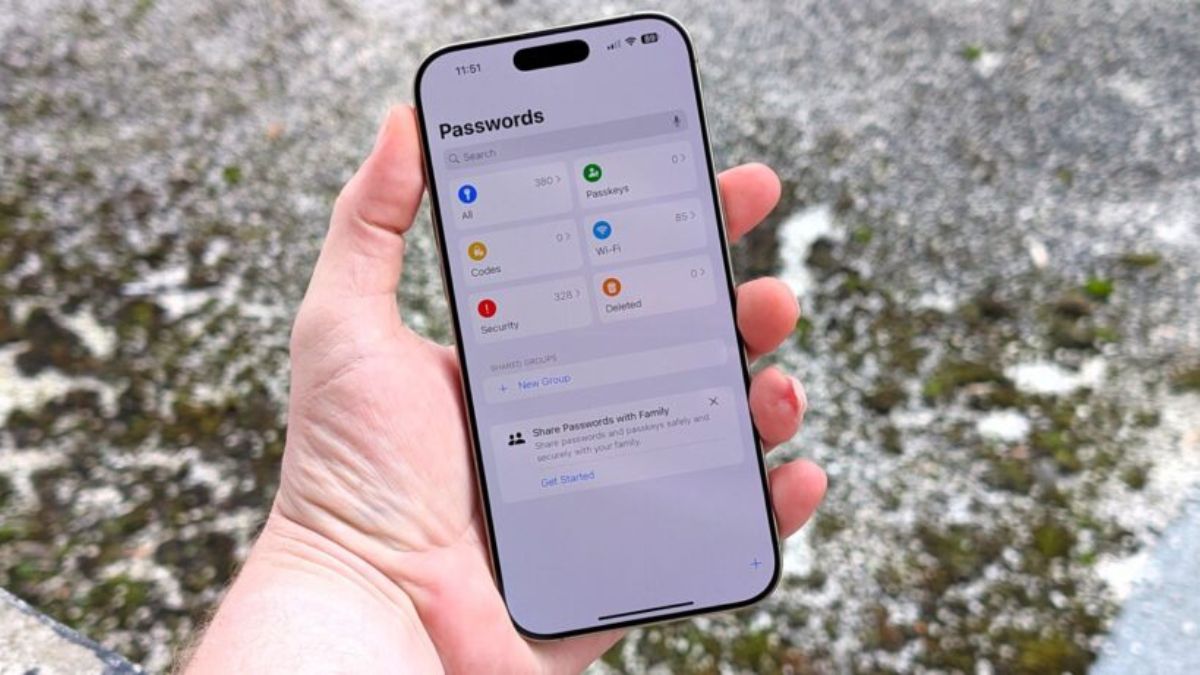
Why it matters: It’s just that millions of people go to the web to ask “where are my passwords on iOS 18?” or “lost saved logins after iPhone update”). The file wasn’t actually deleted — it just changed locations.
How to Access Your Passwords in iOS 18?
Gives saved logins easy access now:
1: Open Passwords from your Home screen.
2: Log in with Face ID or Touch ID.
3: Scroll through your feed, or search on the search bar to be more efficient.
Gone are the days when app logins, Wi-Fi passwords and email accounts had to be stored in multiple places. You don’t have to jump around from menu to menu anymore.
Pro tip: If you’ve recently upgraded and are thinking, “Where did my passwords go?” They’re … right there in the new Passwords app.
Exploring the New Passwords App Features
But there is more to the Passwords app than a shortcut. It’s an all-in-one password manager offering features that would be perfect for someone who just wants a manager:
- Search -Quick and easy search feature so they can find their logins without having to scroll and scroll through them all!
- Organized categories: Stratify your passwords for apps, websites and Wi-Fi networks.
- Shared logins: Let family or colleagues access personal accounts.
- iCloud Keychainfriendly: Secure your credentials to sync between iPhone, iPad and Mac.
These now equal or exceed the third-party managers (and, unlike the third-party managers, they are free). For those already in Apple’s ecosystem, it’s a no-brainer upgrade.
What About iOS 18.1.1? Any Differences?
These are all of your passwords in iOS 18, stored in an end-to-end encrypted store file on the iCloud Keychain. In other words: Even Apple itself can’t get at your files, only you can.
They work great on iPhone, iPad and Mac too. Privacy first: On Focus, privacy is a win for Apple customers, but not so bad for third-party services.
Where Are Saved Passwords Stored on iPhone iOS 18?
All of your passwords in iOS 18 are supported by the iCloud Keychain, which is end-to-end encrypted. What this means is that you and only you can access your data — not even Apple can get at it. The logins also appear without problem on iPhone, iPad and Mac.
This privacy-first path is a major win for Apple customers who seek security without veiling third-party services.
How to View Saved Passwords on iPhone
To change a saved login:-
1: Open the Passwords app.
2: Tap an item in your history and confirm with Face ID or Touch ID.
3: Tap the account you need.
4: Reveal the hidden password field.
And of course you can paste the password into another app as well.
Can You Still Find Passwords in Settings?
Some users ask if the old Settings route still works. And yes, technically, Settings > Passwords exists, but for now, tapping that option simply jumps you directly into the Passwords app. Apple is obviously hoping everyone will switch to the new, standalone hub.
Using the Passwords App for Apps, Wi-Fi, and Email
In contrast to previous versions of iOS, in which most stored data was controlled by Safari, the Passwords app is much more flexible. It manages:
- App passwords:All the apps you used AutoFill with.
- Tap to see:Authenticate or share networks.
- Email logins– Get access back to email clients setup on your phone.
This is useful as a lot of people are in search of “how to locate app logins in iOS 18” or “check Wi-Fi password on iPhone on iOS 18”.
Troubleshooting: Can’t Find Passwords on iPhone
If passwords aren’t showing:
- Ensure that your device is updated to iOS 18 or higher.
- You can also use the search bar from inside the Passwords app.
- Ensure that iCloud Keychain is on from Settings.
Comparing Apple’s Passwords App vs. Third-Party Managers
How does Apple’s Passwords app stack up against competitors?
- Pros: Free, built-in, integratedwith iOS very deeply, secure.
- Cons: Non-Apple platforms, such as Windows and Android, don’t have much support.
This could replace paid managers for those who live inside the Apple ecosystem.
Expert Tips for Getting the Most Out of iOS 18 Passwords
Here’s what you need to know from years of testing password managers and iOS updates:
- Make sure to use the search feature often to keep everything organized.
- Ensure that iCloud Keychain syncing is functioning.
- Audit your logins regularly and delete old ones.
Future of Password Management on iOS
Apple isn’t stopping with passwords. They’re promoting Passkeys, a biometrics-based login system that gets rid of old-fashioned passwords. The Passwords app eventually will be the bridge between old-style password-based systems and that passwordless future.
What this means: Because as much as passwords are being deprecated, you’re still going to need Passwords as a safe keeper for digital identity.
Final Thoughts
It’s easy to discover saved passwords in iOS 18 once you learn about the Passwords app. No more sneaky menus – everything you need is in one place, secure, and easy to manage. But because Apple has such a strong vested interest in encryption, privacy and usability, the move is more than just a feature upgrade — it’s a significant stride for digital security. Whether you’re setting up a new iPhone, sharing Wi-Fi, or managing multiple internet accounts, Passwords enables your online life to be as easy as it is safe. So if you’ve been asking yourself, “where are my passwords on iPhone iOS 18”?; fear not; the new Passwords app is where it has been tucked away, ready to help protect your digital life.